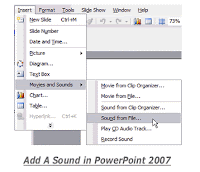In comparison with hand-drawn or mechanically typeset slides, black/whiteboards, or overhead projections, the easy-to-use Microsoft Office PowerPoint is popular with business people, educators, students, and trainers for its high permeability.
Despite the functions of Microsoft Office PowerPoint are being upgraded as the launch of new version, and its style, animation and multimedia abilities have become little more sophisticated gradually, there are also some tips the presenters, especially the new-hands, should pay attention to.
In this article, I will tell you several completely simple and non-time-consuming tips on how you can make a great PowerPoint Presentation. If you are a seasoned PowerPoint user, you would have probably heard this all before, please do not bother leaving some comments to listing unmentioned tips.
- Never put too much on one slide. If you have loads of information, you can either say it out aloud or put it on several slides. If you spread it out, it looks like you are more knowledgeable about the subject anyway.
- Keep the text large enough. A common trap that so many people fall into is having the text too small. If people cannot read what you have said, there is no point in saying it! That you can read it sitting at your computer does not mean that people sitting several meters away can read it too.
- Pay attention to the fonts. Although you have lots of freedom to choose the fonts, please make sure that the fonts should be big enough for people to read and in a legible style. As for the style, you also need to keep with the theme of your PowerPoint. By the way, you can find many great FREE fonts at internet and there are instructions on how to install them on the site.
- Be consistent in theme. It does not mean that you cannot have more than one theme, but just means that you should have the same theme for the same subjects. For example, you could split your presentation into four parts and have a different theme for each part. Do not have a different theme per slide!
- Keep the colors coordinated. Do not have white text on a white background. Obviously, no one would do that, but you should get the gist of it. Make sure that each of your slides has the maximum contrast between the text and the background. You could use PowerPoint’s built-in color schemes, but if you are using a picture from a background, you just have to decide yourself whether you can read ALL of the text or not.
- Vary the slide content. If each slide only contains bullet points, the lack of variety will bore your audience, so simply change the layout using the function that comes up whenever you make a new slide.
- Be enthusiastic. If you are genuinely enthusiastic about what you are presenting, then some of your enthusiasm will "rub off" on the audience and they will enjoy your presentation more.
- Avoid any spelling errors. The subtitle says it all really, and this is truly embarrassing, so avoid it at all costs.
Now you have all of these great tips, there is nothing to stop you from making a great presentation.
PS: Great PowerPoint cannot do without beautiful and suitable templates, here are some free PowerPoint templates of various themes you can download, and I wish you would like them.
Links: PowerPoint Lecture Room 2: The 10/20/30 Rule of PowerPoint